Sensors: accelerometer
core
radio
microphone
basic.forever(function () {
})
basic.forever(function () {
})
Step 0 @showDialog
Hello! Today we’ll learn how to measure movement with the Micro:bit.
Step 1
Accelerometer
An accelerometer is a motion sensor that can tell you the acceleration or movement of the Micro:bit. To learn more, watch this video.
Step 2 @showHint
Accelerometer
All the code blocks for sensors are located inside the ||input.input|| category of your toolbox. To detect movement, we can add an ||input.on gesture|| block to our code.
As you can see, this block is the same shape as the ||basic.forever|| block, so it is also used to launch a program.
It looks like this:
input.onGesture(Gesture.Shake, function () {
})
Step 3 @showHint
Let’s make a dice cube!
The ||input.on gesture|| block allows you to choose one of 11 gestures to start your program. We’ll turn the Micro:bit into a dice cube that shows a random number when shaken. Assemble the code as shown and try shaking your Micro:bit!
input.onGesture(Gesture.Shake, function () {
basic.showNumber(randint(1, 6))
})
Step 4 @showDialog
What are the gestures?
As you already know, the shake gesture happens when you shake the device.
screen up,screen down,logo up,logo down,tilt leftandtilt rightrefer to the different orientations of the Micro:bit.free fallhappens when your device is being dropped.3g,6gand8gare the levels of acceleration. These gestures occur when you move the device fast enough.
Step 5 @showHint
A rotating face
You can add different programs to start on different gestures. Let’s make a face that turns upside down when we turn the Micro:bit upside down. Download the code to your Micro:bit and try flipping it!
input.onGesture(Gesture.LogoUp, function () {
basic.showLeds(`
. . . . .
. # . # .
. . . . .
# . . . #
. # # # .
`)
})
input.onGesture(Gesture.LogoDown, function () {
basic.showLeds(`
. # # # .
# . . . #
. . . . .
. # . # .
. . . . .
`)
})
Step 6
Now it’s your turn!
Here’s a challenge for you! Use the ||input.on gesture|| block to make an earth pointer that displays an arrow that points towards the ground no matter the orientation of the Micro:bit.
The earth pointer in action:
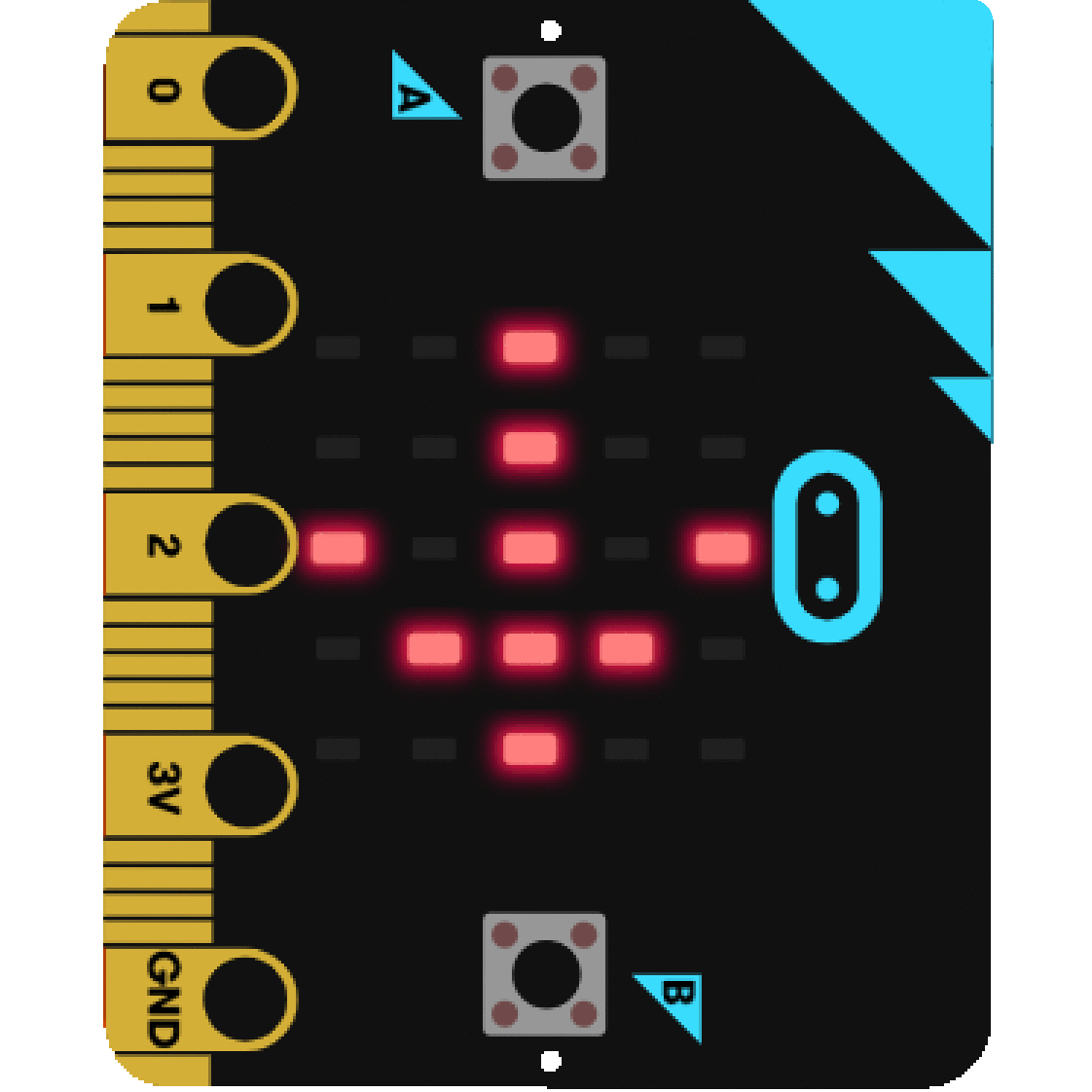
Step 7 @showDialog
Answers: Earth pointer
input.onGesture(Gesture.LogoUp, function () {
basic.showArrow(ArrowNames.South)
})
input.onGesture(Gesture.TiltLeft, function () {
basic.showArrow(ArrowNames.West)
})
input.onGesture(Gesture.TiltRight, function () {
basic.showArrow(ArrowNames.East)
})
input.onGesture(Gesture.LogoDown, function () {
basic.showArrow(ArrowNames.North)
})
Step 8
Congratulations, this lesson is complete! Now you know how to track the motion and orientation of the Micro:bit!